WhatsApp is a famous messaging app to message your friends and family over an Internet connection with more than 1 Billion downloads. It provides features for group messages, desktop conversation, audio and video calling, end-to-end encryption for our personal messages, sending and sharing text, GIF, audio, video and other format files up to 100 MB.
It is develop by Facebook and released in 2009 for public. The instant messaging app can download from Play Store in Android phones and can be used on Web browsers. It works on Internet connection. Following are some tips and tricks to use WhatsApp messages a little known to the people like you:
- Check read time:- If you are very keen to know that when your message read or whether read or not, than simply long press on the message sent icon. Now click on option with symbol ‘I’. The option tells at what time your sent message received by the receiver and at what time that message sent.
- Reply for earlier messages:- If you want to give your response on particular messages communicated then long press on that message and click on the Reply icon on the left side of “I” symbol icon. Now, write your message in response and click on sent button.
- Read your friend message:- WhatsApp do double tick mark on the messages read on the sender side, implying that message has read by the receiver. Read your friend’s message and your friend unknown that you have read his/her message. You can do this by following steps. When you get messages from your friend, turn your mobile phone into flight mode. Now sent WhatsApp message and turn off phone’s flight mode. Your friend will see that you have not read his/her message yet.
- Audio types message:- WhatsApp provide mike icon on the keyboard. Simply click on mike icon and speak your message. Your words get typed in the message box automatically.
- No phone number you have, don’t worry:-If you don’t have a phone number for your WhatsApp then don’t worry about it. If you have already installed application on your phone, then first uninstall it. Now download WhatsApp from Play Store, turn on Flight mode, install spoof messengers from Play store. All steps go sequentially. No internet, no verification will occur and you can alternate messaging option for it. Choose SMS option and type your email address for further process. Before authentication process completes, click on the cancel button. Now open spoof messenger and in To, From and Message box, write +447900347295, your mobile number with country code and your email id in a sequence. This step will verify your WhatsApp. Now you are ready to use your WhatsApp without phone number, before use, simply turn off Flight mode.
- Spy:- Spy your friend’s WhatsApp messages, then borrow his/her phone for a few minutes. Go to Setting option on your friend’s phone and find a Wi-Fi MAC address from Status option in it. Now uninstall WhatsApp from your phone. Go to your phone’s Setting option and put your friend’s MAC address in your phone’s MAC address. It is spoofing Mac. Now install WhatsApp on your phone, verify your WhatsApp from the message sent to your friend’s phone number. Now you can trace your friend’s messages in your phone. The trick is illegal in term, but a benefit for parents.
- Stop By default message read option:-Open WhatsApp application, click on three dotted options on top right side on the screen. Now click on Settings, then Account, then Privacy and at last uncheck the Read receipt checkbox. Stopping users to check whether you have read their messages will simply stop you to check other’s message read them.
- Star your message:- This feature is like marking important mails and finding them in the future easily. Long press the message you want to star. Mark it as starred. Now, simply click on Starred messages by clicking three dotted options on top right side on the screen. Now you can read starred messages easily.
- Save Mobile Data:- WhatsApp has by default auto download option to download audio, videos and other documents. If you want download to occur as per your wish then do the following steps. Go to Settings option and then Data usage option. As per your need, check or uncheck photos, videos, audio and document options to download automatically from three options: when using mobile data, when connected to Wi-Fi or when roaming. It will save your data usage as well as set manual media downloads.
- Lock for private messages:- Download Lock for WhatsApp from Play Store and hide all your personal or private messages by using the PIN number from the rest of the world.
- Get back delete messages:- Sometimes, we need unexpected dropped messages back. You need to connect your mobile to your computer or laptop using USB cable. Now, access WhatsApp -> Database folder. Find two files in the folder: 1. msgstore-yyyy..dd..db.crypt – it has all messages sent and received in a week and 2. msgstore.db.crypt. We need first file. Open it on Notepad or WordPad. Here you find all the messages even unexpectedly deleted one also.
- Access multiple WhatsApp accounts:- We can use our multiple accounts on the same phone. We just need to install Parallel space app on our phone. Create and access your WhatsApp accounts through it.
- Shortcuts:- If you want to get access to your bests easily from a number of chats and groups on your WhatsApp account, then simply create shortcuts of them on your phone screen. Long press your friend’s conversation, it will create a shortcut of your friend’s conversation on the home – screen.
- Phone number:- changeIt happens that we need to use our account from another mobile number. Click on the triple dotted option, then on Settings, then Accounts then click on Change number option and then click Next to set up your account to another phone number.
- Play with friends picture:-Connect your mobile with your computer. Go to WhatsApp profile picture and delete your friend’s picture. Simply paste a 561 x 561 pixel funny pictures of your friend and show your friend his or her photo.
- Validate your account:- It happens that we need to use our account from another mobile number. Click on the triple dotted option, then on Settings, then Accounts then click on Change number option and then click Next to set up your account to another phone number.
- Send all at once:- You can send a particular message to a number of friends at a time. Click on triple dotted option and select New broadcast. Click on friends to whom you want to send the message and then click on the circular tick mark button on bottom right. Now type your message and send to them. You broadcast your message at once and saved your time and typing.
- Tell your location:- Click on attach icon, then click on Location option and share your location from your GPS enabled device with your friends.
- Send files:- Send files, other than audio, video and images, to your friends. You can send pdf, docx, pptx, xlsx, zip, rar, apk, exe and docx format files. For larger file size, install Dropbox and Cloudsend. Link your Cloudsend with Dropbox. Now upload your file on Dropbox using share option on Cloudsend. Now share the file link with your friends. Your friend will download the file for further viewing.
- Hide Yourself:- When you are talking to your loved ones, your friends pop questions for your online status few minutes ago. We can overcome from such annoy situation. Click on the triple dotted option, then click on Account and then Privacy. And now change your last seen status as required. You can also hide your Profile photo and About by using the above settings.
- Backup:- Click on triple dotted option, chats and Chat backup option sequentially. You can back up your messages and media files on Google Drive, or phone’s internal storage. You have provided with three alternate options for back up on Google Drive. You can select time duration, account and back up a channel for automatic backup.
- Copy status:- Type https://web.whatsapp.com on a web browser and login. Now copy your friend’s status. Open Settings, click on your profile picture and paste status on your About box.
- Send files inPCfrom the phone:- Now, it is easy to send files between PC and phone using WhatsApp. To send files assure that your phone number is saved with your name in contacts. Now open the link: https://web.whatsapp.com on your PC. Scan a given code. Now select the files to transfer between the two and vice versa.
- Custom notifications:- Long press the group chat, click on a triple dotted option and select Group info option. Now click on Custom notifications and check Use custom notifications. Now you can customize Notification tone, Vibration, Popup Notification and Light for that group.
- Change background:- Open your friend’s conversation. Click on the triple dotted option, then click on Wallpaper. From the options you can select a background image. The background image will set for that particular friend. To change background for all chats, then sequentially click on triple dotted option, Settings, Chats and Wallpaper. Now select wallpaper as you need.
- Write Bold, Italics and Strikethrough Text:- Type asterisk (*) before and after text for Bold letters, type underscore (_) before and after text for Italics letters and type tilde (~) before and after text for Strikethrough text letters.
- Use Fonts:-Now send messages to your friend in new fonts. Change your text font using tilted (‘) symbol three times before and after your text message and send. Tilted (‘) symbol is on WhatsApp keyboard.
- UseGIF:- Open your friend’s chat window, click on attach icon. From there, click on Gallery option. Now the new window open has three tabs, i.e. Photos, Videos and GIF, click on GIF tab and select as many GIF’ file you want to send your friend. When your friend sends you GIF file, then click on the download link on it and play the file.
- Add doodles and stickers:-Now you can send doodles and stickers to your friends.
- Send conversation on your mail id:- If you want to view your friend’s conversation on your mail address then long press your friend’s name in WhatsApp contacts. From popup menu, click on email conversation. Now send your chats with your friend on your mail account.
- Invite friends:- You can invite your friend to join a group by sending an invitation link to him/her. Click on triple dotted option of your group. Click on Group info and then click on add participants icon. Under Select contact, click on Invite to group via the link. Now the link is build, use Send the link via WhatsApp, copy the link to send and invite your friend or share the link with your friend you want to invite in the group. Now your friend will click on the link to add himself in the group. Shortfall of using the link is that anyone who gets that link can join the group. To avoid such shortfalls, WhatsApp created Revoke link option, so that no will be able to join the group afterwards.
- Flash your selfie:-Flashlight in front camera is not available in many touchscreen phones. Therefore WhatsApp add features for selfie. Simply click on Flash icon when you take your picture.
- Tag your friends:- Now use “@”to tag your friends in the group. Type @ and then select your friend’s name from the list. Whenever one click on tagging name, it will display group friend’s information.
- Capture picture and make videos:- WhatsApp Camera had feature to change front into rear camera or vice versa by double tapping on the camera screen. You can zoom in or out by sliding two fingers up and down when recording.
- Stop Facebook to share your WhatsApp info:- Facebook, parent company wants WhatsApp users’ date for ad targeting. One can stop sharing of information by using the following tips. Firstly, read the terms and policies before hitting Agree option. Secondly uncheck the checkbox button which says to share your account information to improve Facebook ads and products. Lastly, Click on the triple dotted option on WhatsApp chat tab, click settings option, select Accounts and uncheck Share my account info checkbox button. From the popup box, click on Don’t share option.
- Bombard messages to your friend:- Open your web browser and paste: web.whatsapp.com. Now press CTRL + Shift + J and copy-paste the given code and hit send. Your friend gets thousands of messages at once on his or her Whatsapp.
- Send blankmessageon WhatsApp:-Make your friends and family fool by sending them blank messages. From a Web browser, type 0713 holding the ALT key and send. From mobile app, copy blank character, paste it in the text box and send.
For more info, stay tune with us.